4. My Tender List¶
Once you successful login, you will redirect to all the my tenders (showing you a list of tenders that belongs to one or your subscribe categories)
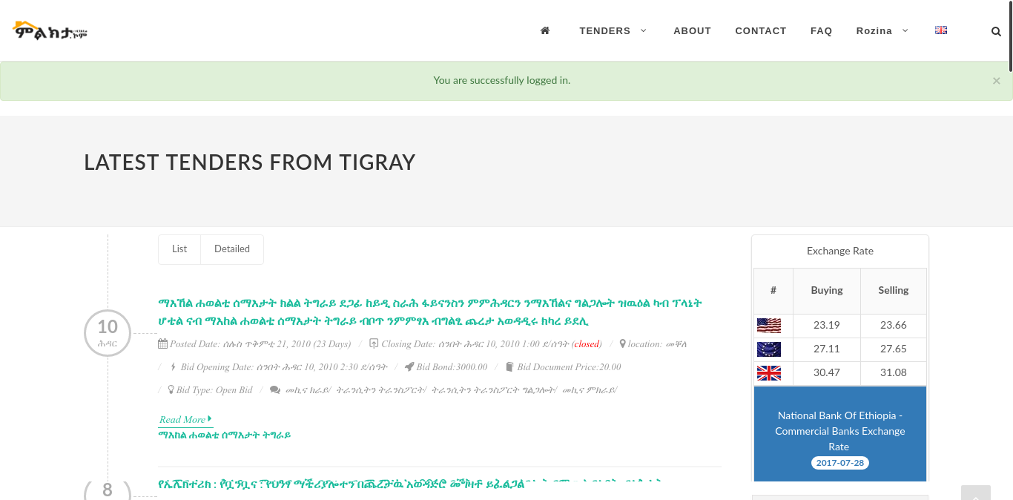
(My Tenders Page)
You will see all the tenders in all languages by default
4.1. Information about a Single Tender¶
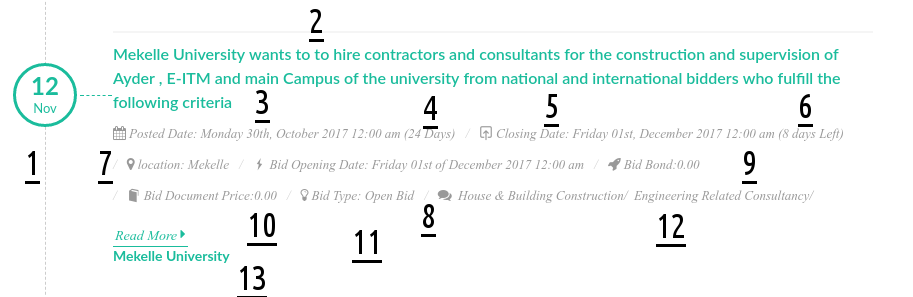
(Description for a single Tenders)
- Date of Expire for Bid
- Title of the Bid
- Posted Date
- How many days ago
- Closing Date and Time
- How Many Days Left
- Bid Location
- Bid Opting Date and Time
- Bid Bond
- Bid Document Price
- Bid Type
- Bid Category
- Company Name
4.2. Your Categories List¶
your Tender category list are displayed all over the pages on your side of your screen on Desktops and a couple of scrollers after the list of tenders on mobile devises
to see tenders announcements per category click on one of your alerts list
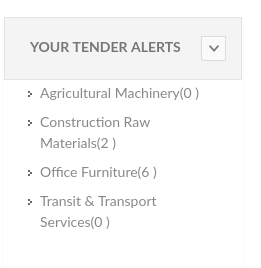
(Your Tender Categories)
4.3. Tender Posts Per Category List¶
You Will see a list of Tender posts per category of your list are displayed all over the pages on your side of your screen on Desktops and a couple of scrollers after the list of tenders on mobile devises
to see tenders announcements per category click on one of your alerts list
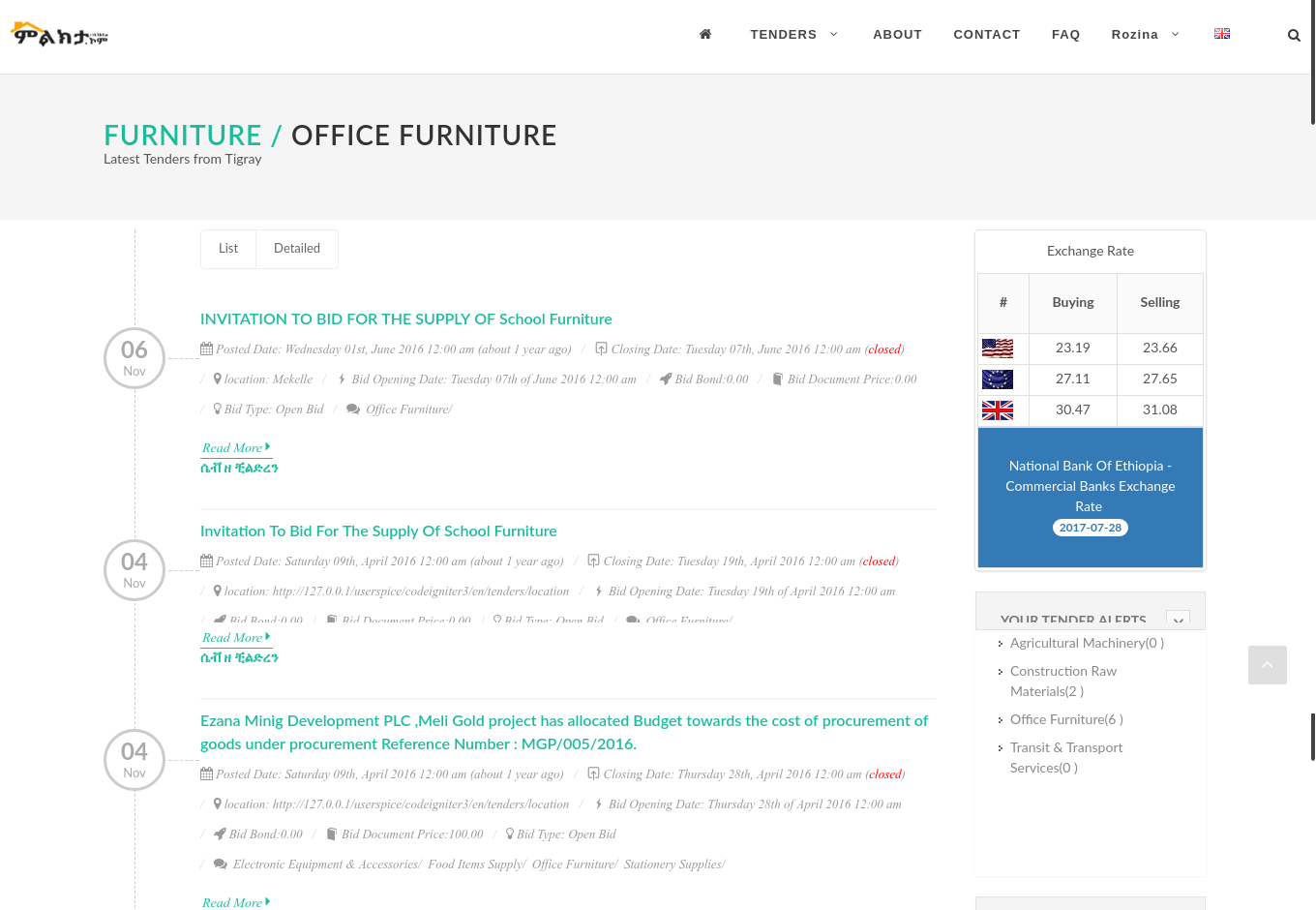
(Category Tender Posts)
4.4. Tender Category List¶
you can scroll up/down on the TENDER CATEGORY using your mouse-wheel to see all the categories. the no of posts in brackets you see only apply to the current language of the page you can switch and see additional Bids/Tenders for that specific category.
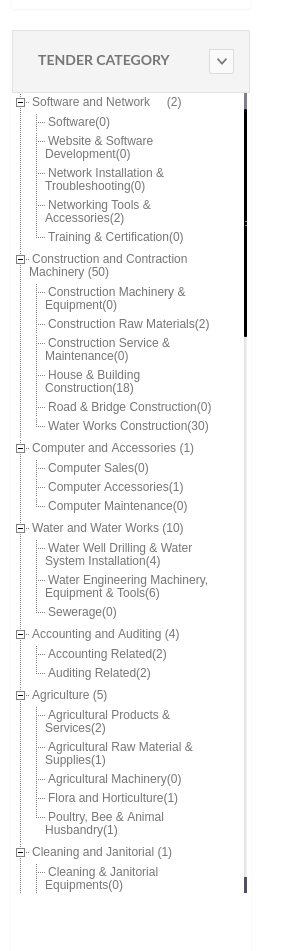
(Category Tender List)
4.5. Outside of Your Category subscriptions¶
The System Doesn’t allow you to see other categories outside your Alert Subscription. it will show you an error messange and redirect you to your my tender list as shown below.
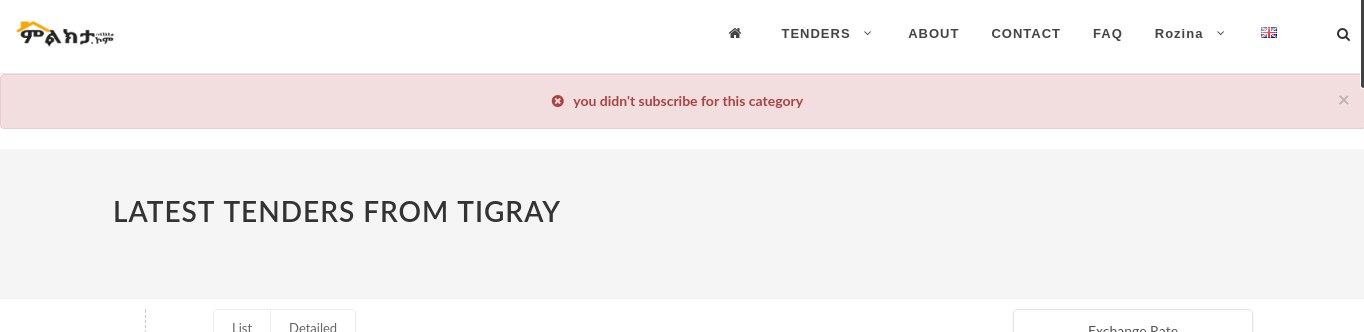
(Error Message for vewing other Tender Category Posts)